How to Blur someone's face in Photoshop ?
Sometimes we need to publish Graphic Content or Disturbing Photo in Media or Internet. But to protect witness or NOT to embarrass anyone specific, we may need to blur someone's face. How to do that in Adobe Photoshop?
Step 1: Open Adobe Photoshop
Step 2: Open photo (File Menu > Open)
Step 3: Select Elliptical Marquee Tool. It's the second in Marquee Tool just after Rectangle Marquee Tool.

Step 4: Select someone's face or target area.
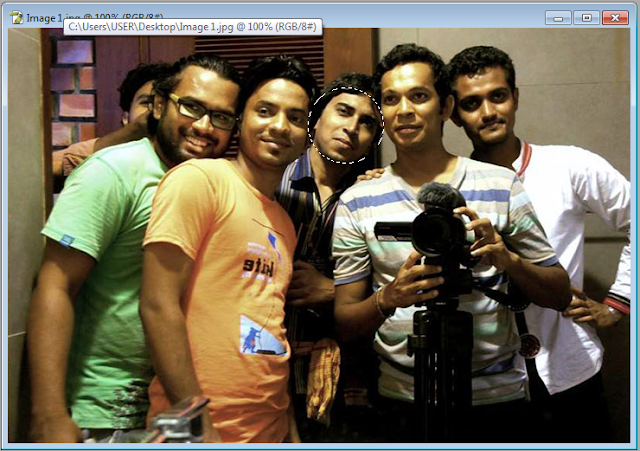
Step 5: If you want you can deselect. For that, click right button of mouse and click on 'Deselect'.

Step 6: Now select again. Even you can drag the circle using mouse.
Step 7: Select Filter > Blur > Gaussian Blur
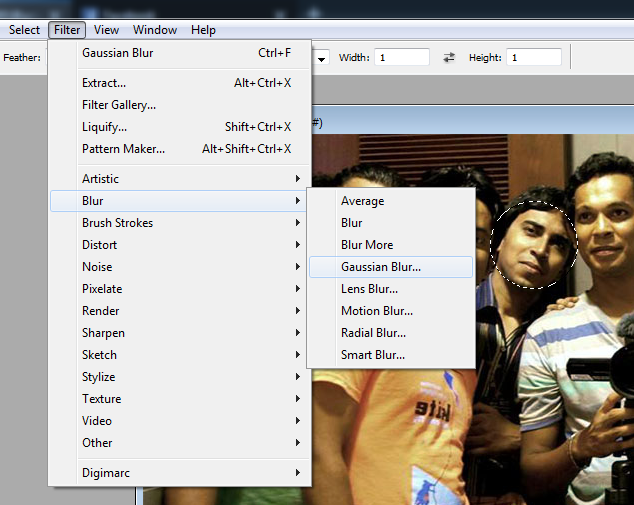
Step 8: Set radius from 5.0 pixel to 20.0 pixel. Now click on 'OK'

Step 9: Save the file. Go to File Menu > Save As...
Yes! Your photo is Done!! Congratulations!!!


