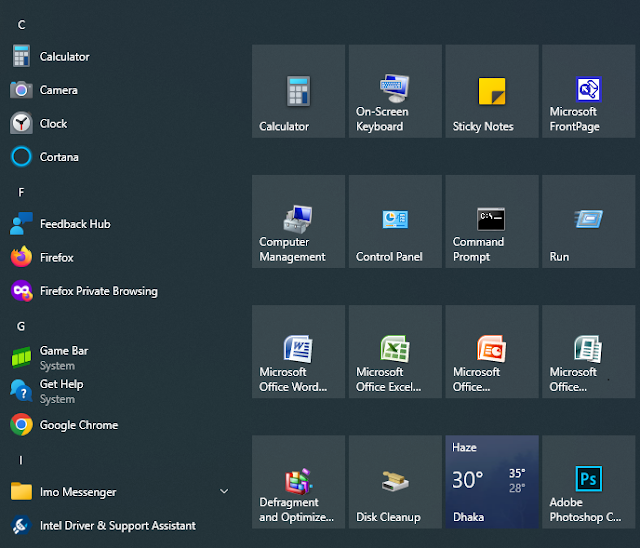How do I update graphics drivers?
It is very important to have up-to-date drivers for your graphics card. We suggest always keeping your graphics drivers up-to-date to eliminate compatibility issues such as crashing, freezing, lagging, and slow performance. This article tells you everything you need to know to get up and to run.
How to identify your graphics card?
Before you can update your drivers, you need to know what graphics card your computer uses. You can use the Microsoft DirectX Diagnostic Tool to determine the vendor and model of your graphic card; follow these steps:
- In Windows, select Start and enter dxdiag into the search box on the taskbar. Select dxdiag from the results and open that tool.
- On the Display tab, you can see the model name of your card.
Download and install the latest driver
Once you know the model name of the graphics card you have, visit the manufacturer's website to download the latest driver. Here are links for downloading drivers from the most common graphics card manufacturers.
1. Generic Driver:
- Intel: https://www.intel.com/content/www/us/en/support/detect.html
- Nvidia: https://www.geforce.com/drivers
- AMD: https://www.amd.com/en/support/kb/faq/gpu-driver-autodetect
2. Modified/Customized Driver:
Some PC manufacturer uses modified graphic cards, not generic ones; you may have to download the driver from those manufacturers'own sites: https://www.intel.com/content/www/us/en/support/topics/OEMs.html
3. Intel OpenCL Runtime:
If that is even not possible for you to install the modified driver from the manufacturer, the last thing you can try is Intel OpenCL Runtime: https://software.intel.com/en-us/articles/opencl-drivers
Mac Users
It is much easier for Mac users to get the latest driver: just keep your macOS updated. If there is a graphics driver update, it will be included in the macOS update. https://support.apple.com/en-us/HT201541