Everything that you need to do after installing Windows OS
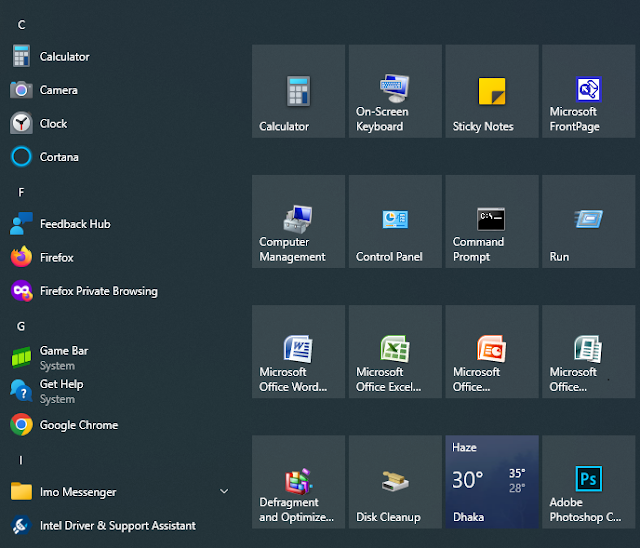
Correct Time and Timezone
Sometimes Windows may not show the correct time and timezone after installation. If it does not, fix it. Simply Go to Start > Settings > Time & language. Now change necessary settings to display correct time.
My Computer
To display My Computer on the desktop, select Start > Settings > Personalization > Themes > Desktop icon settings. Choose the icons you would like to have on your desktop, then select Apply and OK.
Driver Update
If Windows fails to update necessary Drivers, you will have to manually update all Drives.
Adjust Sleep Mode
It seems disturbing to many users. If you don't like it, just turn it off. After going to Start > Settings > System > Power & sleep, Change when computer sleeps. May be
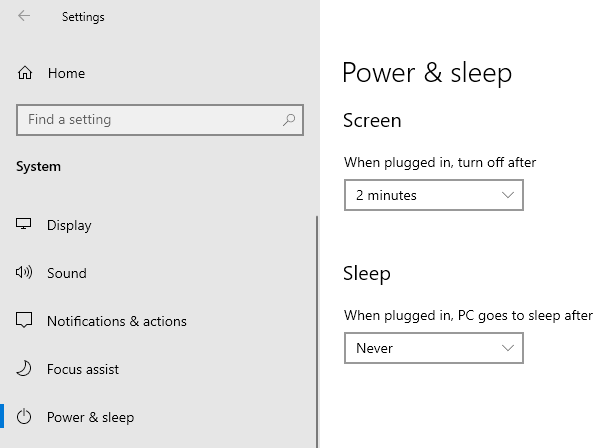
- the monitor turns off after 2 minutes, and
- the computer will never turn on Sleep mode.
Install necessary programs
It's completely up to your choice. You can use Edge to download any program you like. Simply go to Start > Microsoft Edge to open default web browser. There are other popular web browsers too.
Now start installing other programs. Here is the list of Popular programs from different time.
- Office application : classic Ms Office XP, popular MS Office 2007, or latest Microsoft 365; or free Apache OpenOffice
- Image Editing : classic Adobe Photoshop 7.0, or popular Adobe Photoshop CS6, or latest Adobe Photoshop CC 2024; or free GIMP
- Download Manager
- Media Player : to watch Movies or Song
Disable unnecessary StartUp programs
Close unnecessary StartUp Programs to start the computer faster. Go to "Run" in the Start menu, type "msconfig.exe" and press Enter. Uncheck unnecessary programs from Startup tab and click OK. Then restart the computer.


